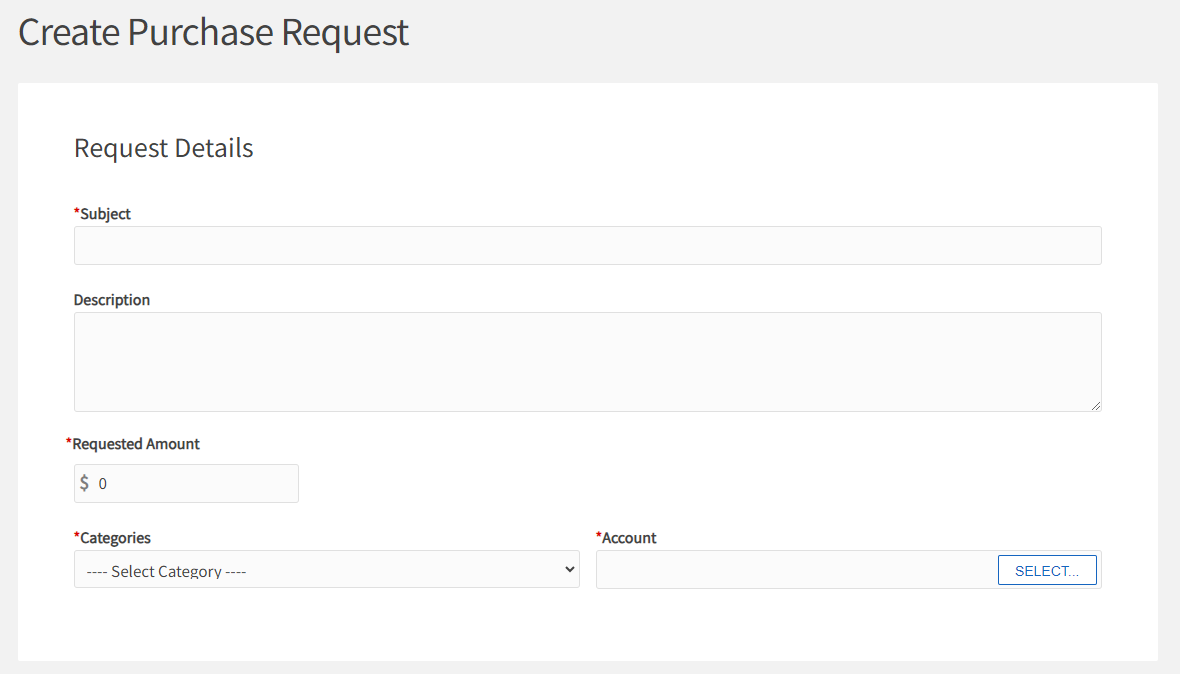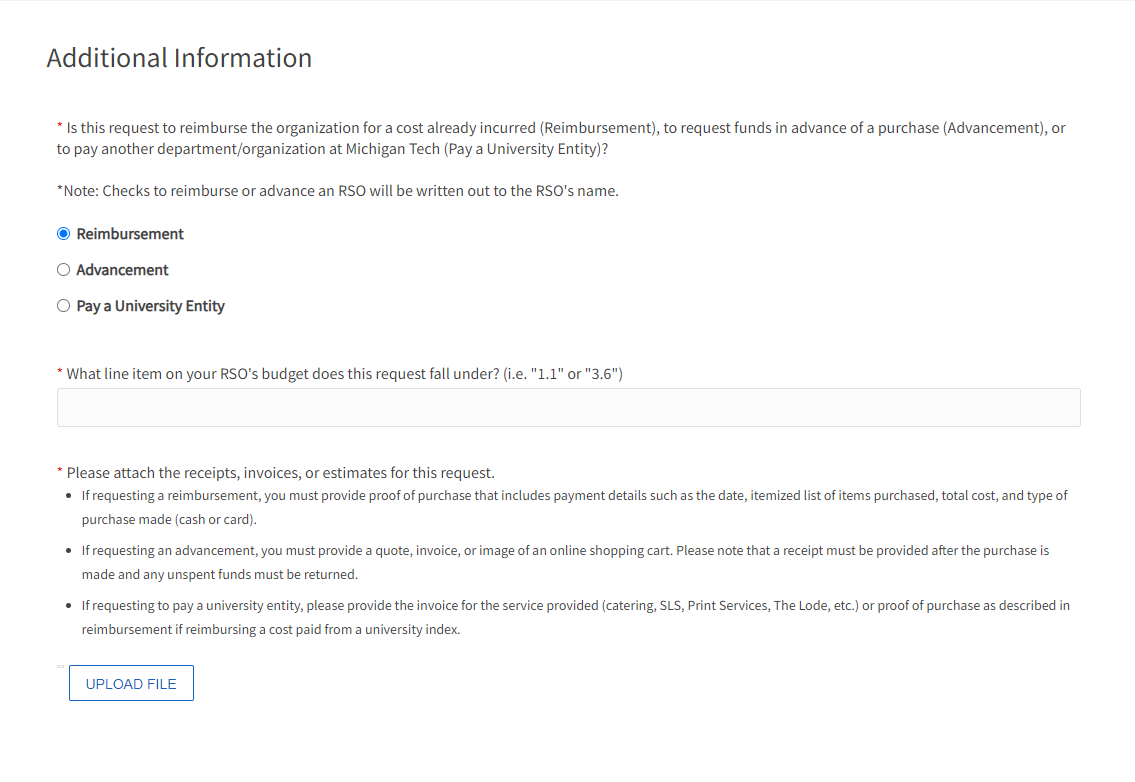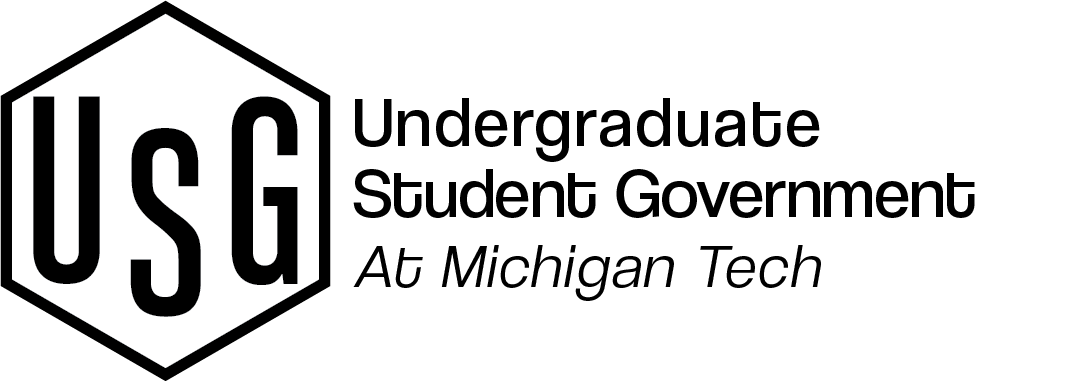How to View Your RSO's Current Budget
Involvement Link keeps track of your organization's current budget so you can keep track of your funds and how much you have left to spend in the fiscal year. To access your RSO's funds, make sure you are signed in with your Michigan Tech account with access to your organization's setting page.
1. Select the gear icon next to your organization's icon on the left-hand menu
2. Under the Organization Tools, select the Finance button, which will redirect you to the proper page
3. You can view all current purchase requests on the page that shows, or click the Accounts button to view the balance of each of your organization's accounts!
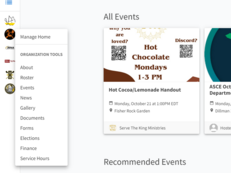
Each individual account that you select will have details about the funds available to your organization...
Balance - Shows the amount of funds from your RSO's budget (original allocation minus completed transactions)
Encumbered Funds - Shows the amount of funds spent (approved, but not completed)
Available Funds - Shows the amount of funds remaining for you to spend (balance minus encumbered funds)
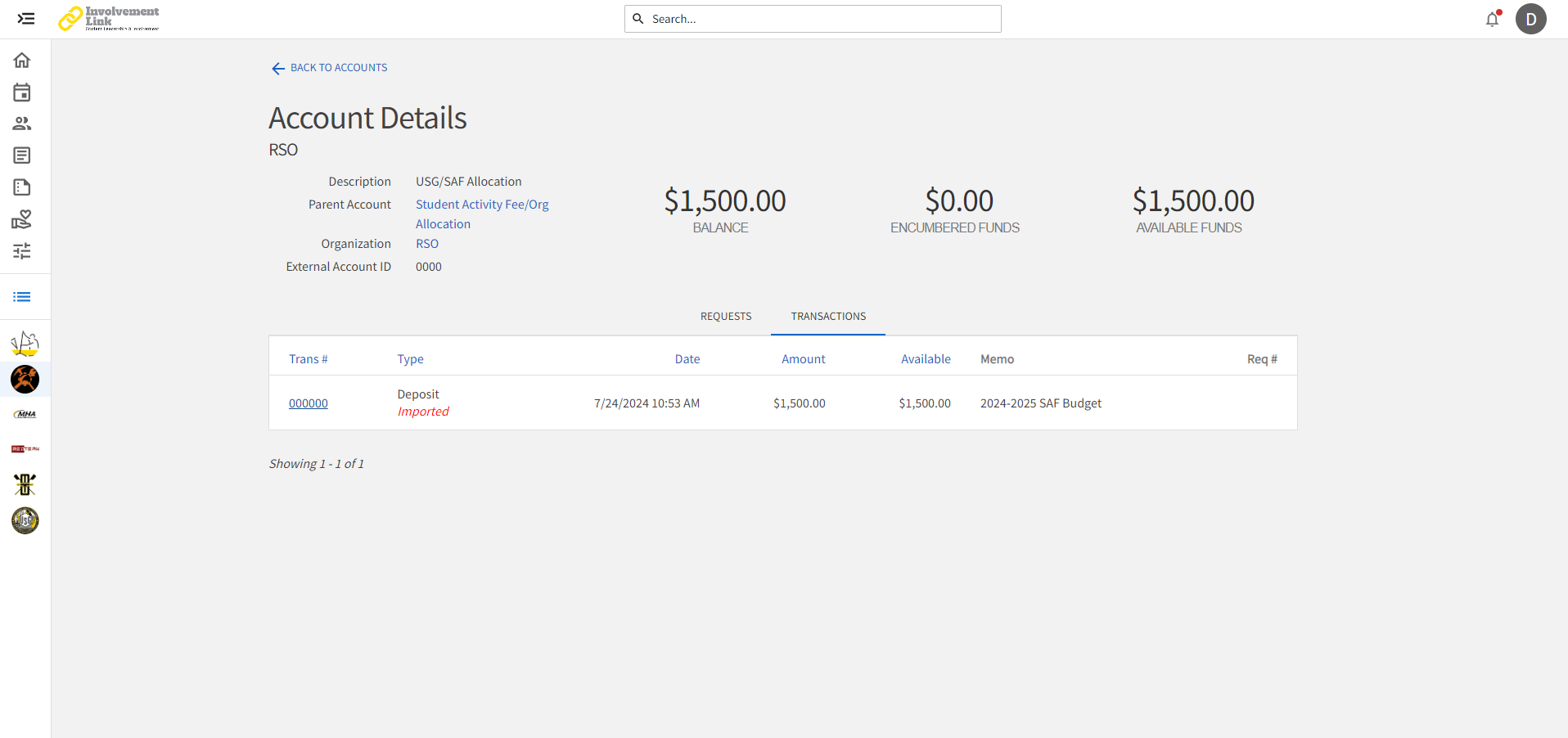
On the Account detail, the Transactions tab contains details about the completed transactions for the account (which impacts balance). The Requests tab contains details about the pending transactions / requests (which impacts encumbered funds)